
RefWorks currently only allows for sharing inside your institution. Each person you share your collection with will need a RefWorks account created prior to sharing in order to view your research .
 or the Sharing menu item to start
or the Sharing menu item to start
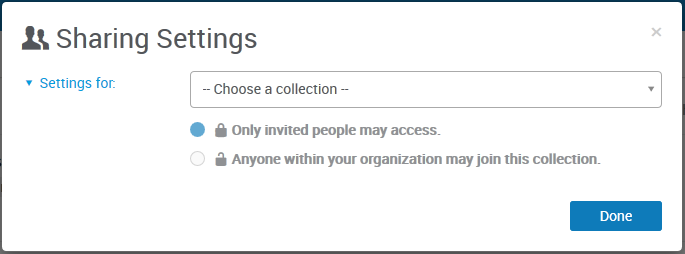
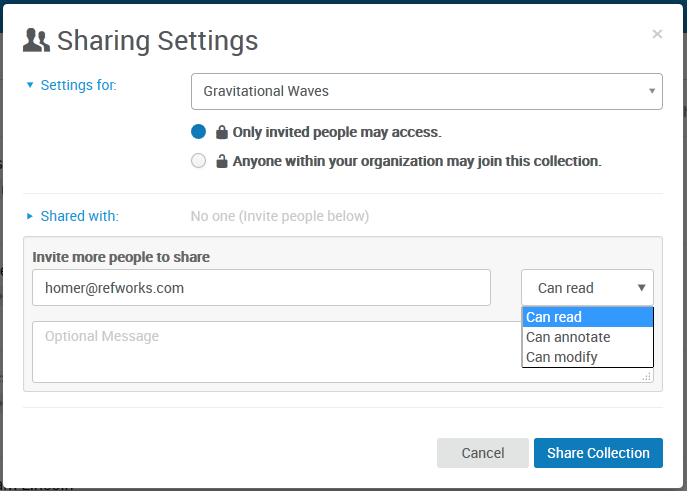
The person you've invited will get an email notification, and a notification inside RefWorks, where they can accept (or reject) the invitation. If the person doesn’t have a RefWorks account, they will be asked to create one.
Remember, when you share a collection any sub-collections are also shared.
Viewing a collection's sharing status
To view what collections you have shared, look for the sharing icon next to the collection name.
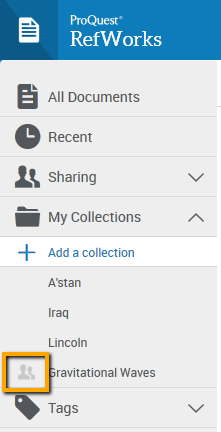
By selecting Sharing Settings from the menu, you can access the settings for your shared collection to modify them.
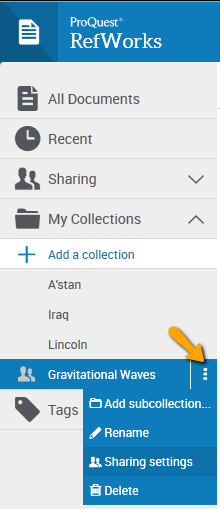
In the Sharing Settings you can also:
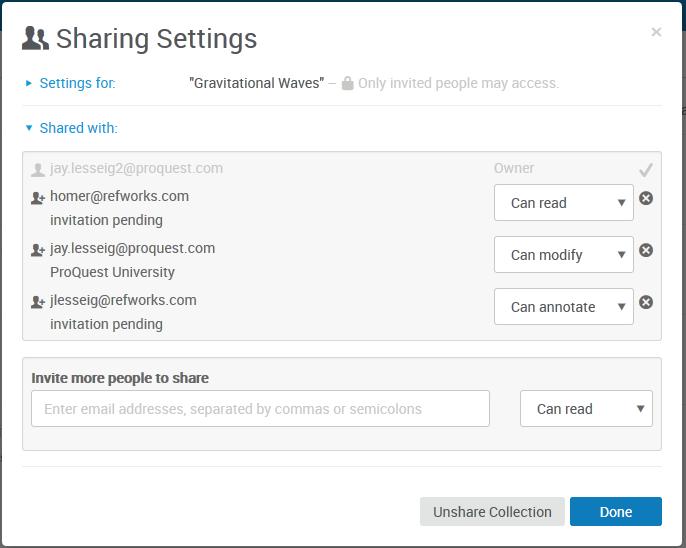
If you have questions not answered by the guide, please feel free to contact me or to browse the following tutorials and help center.